WIFI
This document provides installation and usage instructions for the Wi-Fi driver on the NeoEdge NG4500-CB01 platform, using the Realtek RTL8821CE module as a reference example.
Installation Method
The Wi-Fi driver supports two installation methods:
-
Direct installation within the system(recommended, simple and quick)
-
Compile the driver from source and flash(suitable for customized scenarios or when the kernel version is incompatible)
Installation Within the System
Follow the steps below to install the driver:
- Install the driver
$ sudo apt update
$ sudo apt install rtl8821ce-dkms
- Load the driver
$ sudo modprobe rtl8821ce
- Verify driver loading
$ dmesg | grep rtl
A typical log output might look like this::
[ 10.805932] rtl8821ce 0001:01:00.0: Adding to iommu group 3
[ 10.806901] rtl8821ce 0001:01:00.0: enabling device (0000 -> 0003)
[ 11.077841] Bluetooth: hci0: RTL: loading rtl_bt/rtl8821c_fw.bin
[ 11.079036] Bluetooth: hci0: RTL: loading rtl_bt/rtl8821c_config.bin
[ 11.320620] rtl8821ce 0001:01:00.0 wlP1p1s0: renamed from wlan0
Source Compilation and Installation
- Code Acquisition
- Official git repository:GitHub - tomaspinho/rtl8821ce
- By the Wi-Fi vendor(https://github.com/tomaspinho/rtl8821ce)
- Directory Placement
Place the source code in the following path::
Linux_for_Tegra/source/nvidia-oot/drivers/net/wireless/realtek/rtl8821ce
- Makefile Configuration
Add the following line to the main Makefile::
obj-m += rtl8821ce/
Then, modify the Makefile inside the rtl8821ce directory as needed to enable TEGRA platform support, for example:
diff --git a/Makefile b/Makefile
index 5b5dc9a..01b1e24 100755
--- a/Makefile
+++ b/Makefile
@@ -15,6 +15,8 @@ EXTRA_CFLAGS += -Wno-unused-parameter
EXTRA_CFLAGS += -Wno-unused-function
EXTRA_CFLAGS += -Wno-unused
#EXTRA_CFLAGS += -Wno-uninitialized
+EXTRA_CFLAGS += -Wno-missing-prototypes
+EXTRA_CFLAGS += -Wno-error=misleading-indentation
GCC_VER_49 := $(shell echo `$(CC) -dumpversion | cut -f1-2 -d.` \>= 4.9 | bc )
ifeq ($(GCC_VER_49),1)
@@ -29,6 +31,7 @@ else
export TopDIR ?= $(srctree)/$(src)
endif
+TopDIR = $(srctree.nvidia-oot)/drivers/net/wireless/realtek/rtl8821ce
EXTRA_CFLAGS += -I$(TopDIR)/include
EXTRA_LDFLAGS += --strip-debug
@@ -113,7 +116,8 @@ CONFIG_RTW_SDIO_PM_KEEP_POWER = y
###################### MP HW TX MODE FOR VHT #######################
CONFIG_MP_VHT_HW_TX_MODE = n
###################### Platform Related #######################
-CONFIG_PLATFORM_I386_PC = y
+CONFIG_PLATFORM_TEGRA = y
+CONFIG_PLATFORM_I386_PC = n
CONFIG_PLATFORM_ANDROID_X86 = n
CONFIG_PLATFORM_ANDROID_INTEL_X86 = n
CONFIG_PLATFORM_JB_X86 = n
@@ -1212,6 +1216,15 @@ endif
EXTRA_CFLAGS += -DDM_ODM_SUPPORT_TYPE=0x04
+ifeq ($(CONFIG_PLATFORM_TEGRA), y)
+ARCH = arm
+KVER := $(shell uname -r)
+KSRC := /lib/modules/$(KVER)/build
+EXTRA_CFLAGS += -DCONFIG_LITTLE_ENDIAN
+EXTRA_CFLAGS += -DCONFIG_IOCTL_CFG80211 -DRTW_USE_CFG80211_STA_EVENT
+EXTRA_CFLAGS += -Wno-error=date-time
+MODULE_NAME = rtl8821ce
+endif
ifeq ($(CONFIG_PLATFORM_I386_PC), y)
EXTRA_CFLAGS += -DCONFIG_LITTLE_ENDIAN
EXTRA_CFLAGS += -DCONFIG_IOCTL_CFG80211 -DRTW_USE_CFG80211_STA_EVENT
@@ -2232,7 +2245,7 @@ ifeq ($(CONFIG_RTL8723B), y)
$(MODULE_NAME)-$(CONFIG_MP_INCLUDED)+= core/rtw_bt_mp.o
endif
-obj-$(CONFIG_RTL8821CE) := $(MODULE_NAME).o
+obj-m := $(MODULE_NAME).o
else
- Compile and Flash
Compile the kernel or module, then install the module into the root filesystem and flash the system. For detailed compilation and flashing methods, please refer to the official NVIDIA Jetson documentation.
- Usage and Verification
Use the following command to manually load the driver module:
$ sudo modprobe rtl8821ce
Verify that the device is correctly recognized by the PCI subsystem:
$ sudo lspci
0001:01:00.0 Network controller: Realtek Semiconductor Co., Ltd. RTL8821CE 802.11ac PCIe Wireless Network Adapter
Inspect kernel messages to confirm the driver loaded successfully:
$ sudo dmesg | grep rtl
[ 9.785137] rtl8821ce 0001:01:00.0: Adding to iommu group 3
[ 9.785307] rtl8821ce 0001:01:00.0: enabling device (0000 -> 0003)
[ 10.010615] Bluetooth: hci0: RTL: loading rtl_bt/rtl8821c_fw.bin
[ 10.011780] Bluetooth: hci0: RTL: loading rtl_bt/rtl8821c_config.bin
[ 10.441574] rtl8821ce 0001:01:00.0 wlP1p1s0: renamed from wlan0
Confirm the Wi-Fi interface is up and running from the network settings page
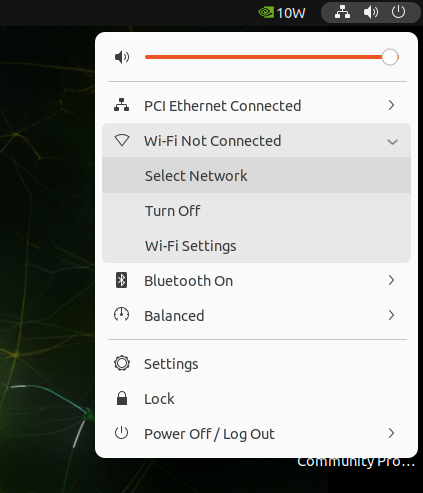
Run ifconfig to inspect interface configuration and status:
wlP1p1s0: flags=4163<UP,BROADCAST,RUNNING,MULTICAST> mtu 1500
inet 192.168.204.218 netmask 255.255.255.0 broadcast 192.168.204.255
inet6 fe80::aba:6776:77ec:4831 prefixlen 64 scopeid 0x20<link>
inet6 2409:8934:20d4:908:f2b8:fd54:f19a:a11a prefixlen 64 scopeid 0x0<global>
inet6 2409:8934:20d4:908:5de2:d217:83e0:d943 prefixlen 64 scopeid 0x0<global>
ether a4:e8:8d:0f:e4:ce txqueuelen 1000 (Ethernet)
RX packets 2060 bytes 2644294 (2.6 MB)
RX errors 0 dropped 48 overruns 0 frame 0
TX packets 1656 bytes 195010 (195.0 KB)
TX errors 0 dropped 0 overruns 0 carrier 0 collisions 0ons 0
Use ping to verify external network connectivity:
$ ping -I wlP1p1s0 www.baidu.com
PING www.baidu.com(2409:8c20:6:1d55:0:ff:b09c:7d77 (2409:8c20:6:1d55:0:ff:b09c:7d77)) from 2409:8934:20d4:908:5de2:d217:83e0:d943 wlP1p1s0: 56 data bytes
64 bytes from 2409:8c20:6:1d55:0:ff:b09c:7d77 (2409:8c20:6:1d55:0:ff:b09c:7d77): icmp_seq=1 ttl=48 time=88.7 ms
64 bytes from 2409:8c20:6:1d55:0:ff:b09c:7d77 (2409:8c20:6:1d55:0:ff:b09c:7d77): icmp_seq=2 ttl=48 time=50.8 ms
64 bytes from 2409:8c20:6:1d55:0:ff:b09c:7d77 (2409:8c20:6:1d55:0:ff:b09c:7d77): icmp_seq=3 ttl=48 time=80.5 ms
64 bytes from 2409:8c20:6:1d55:0:ff:b09c:7d77 (2409:8c20:6:1d55:0:ff:b09c:7d77): icmp_seq=4 ttl=48 time=86.1 ms
Note: For other Wi-Fi chipsets, please refer to the corresponding vendor documentation and kernel adaptation process.